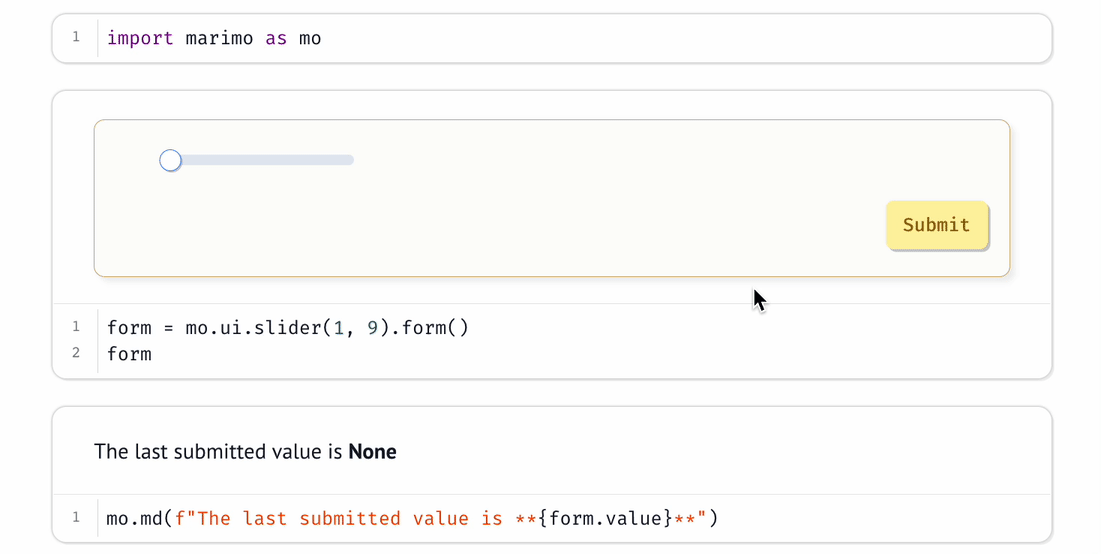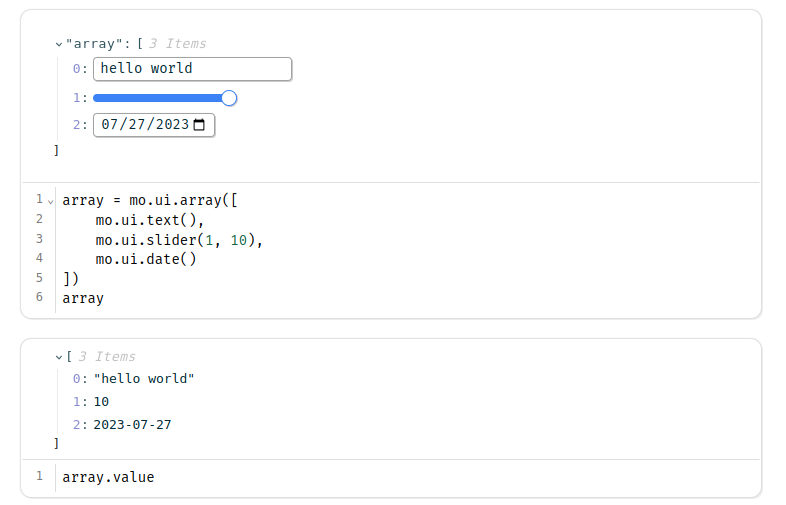Interactivity#
One of marimo’s most powerful features is its first-class support for
interactive, stateful user interface (UI) elements: create them using
marimo.ui. Interacting with a UI element bound to a
global variable automatically runs all cells that reference it.
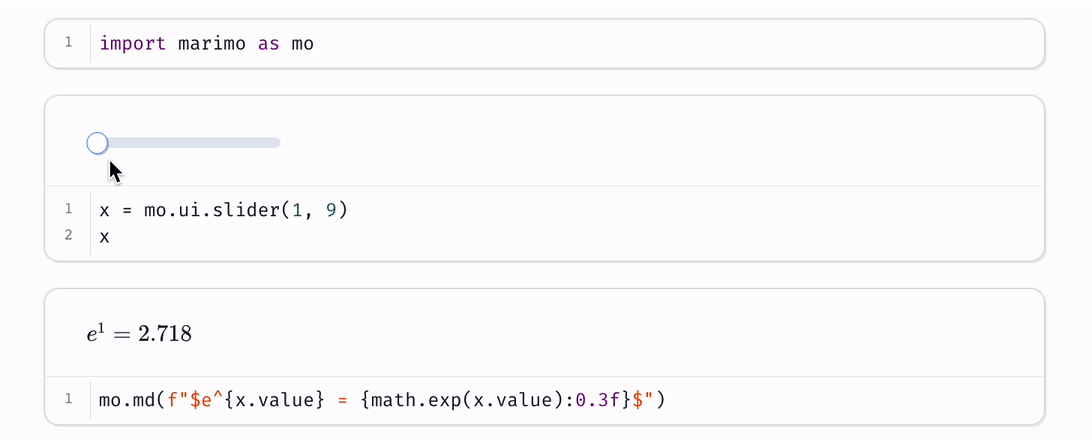
How interactions run cells#
Every UI element you make using marimo.ui has a value, accessible via its
value attribute. When you interact with a UI element bound to a global
variable, its value is sent back to Python. A single rule determines what
happens next:
Interaction rule
When a UI element assigned to a global variable is interacted with, marimo automatically runs all cells that reference the variable (but don’t define it).
In the clip at the top of this page, interacting with the slider in the
second cell re-runs the third cell (which outputs markdown) because it
references the slider variable x. It doesn’t re-run the second cell, because
that cell defines x.
For interactions on a UI element to have any effect, the element must be assign to a global variable.
Displaying UI elements#
Display UI elements in the output area above a cell by including them in the last expression, just like any other object. You can also embed elements in markdown using Python f-strings, like so:
slider = mo.ui.slider(1, 10)
mo.md(f"Choose a value: {slider})")
Composite elements#
Composite elements are advanced elements let you build UI elements out of other UI elements. The following composite elements are available:
Use these powerful elements to gate the sending of value on form submission or logically group together related elements. These elements are especially useful when a set of UI elements is only known at runtime (so you can’t assign each to a global variable individually, but can assign them to an array or dictionary).